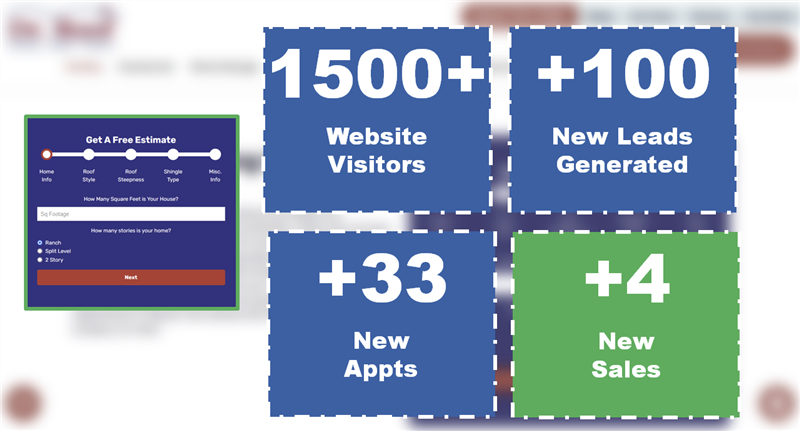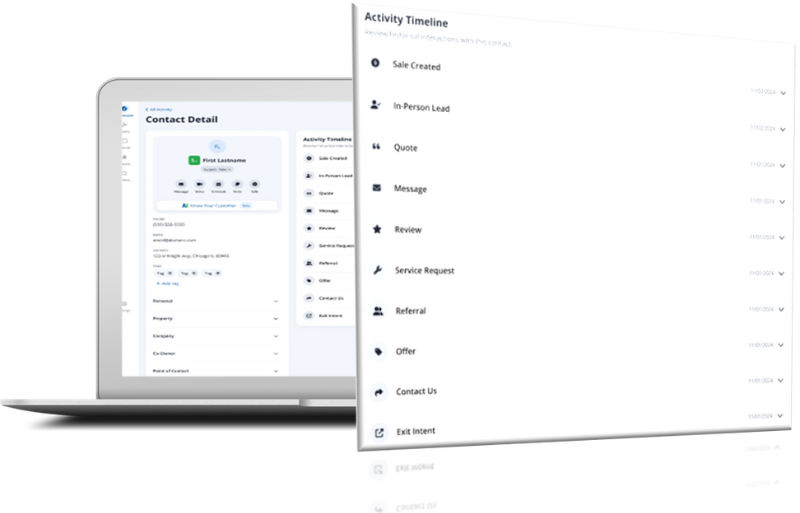Get Reviews on the Spot with this Quick Tip
Your Past Projects tools enables you to showcase your work through pictures and customer reviews. The best way to get a review from a customer is while you’re on the job. Your smartphone’s home screen isn’t just for apps. You can pin specific websites to your home screen so you can quickly access certain pages. This guide will show you how to save your past projects web page on your home screen so you can get a review on the spot.
iPhone, iPad, & iPod Touch
Open your safari browser and navigate to your website with the backslash, /past-projects/add-job/. Make sure you check the “Add A Review” box. Tap the share button on the browser’s toolbar. It’s the rectangle with the upward pointing arrow. On an iPad, you can find this on the top of the screen, and on an iPhone or iPod touch, it’s on the bottom of the screen. Then, tap the “Add to Home Screen” icon.
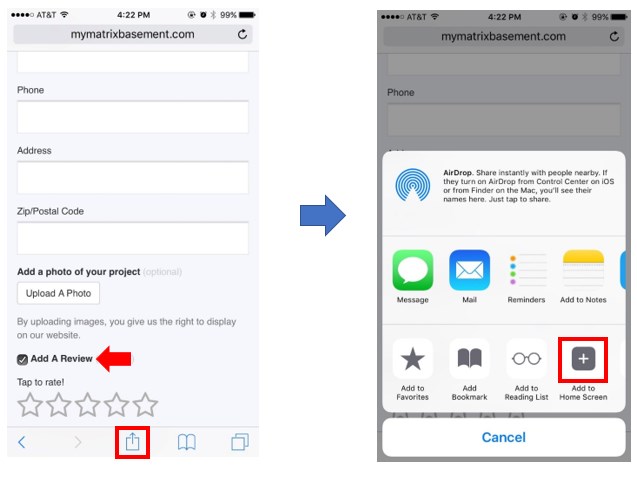
You’ll be taken to a page where you can change the icon name if you’d like. Once you are satisfied with the icon name, click “Add”. Your past projects webpage will now be on your device’s home screen.
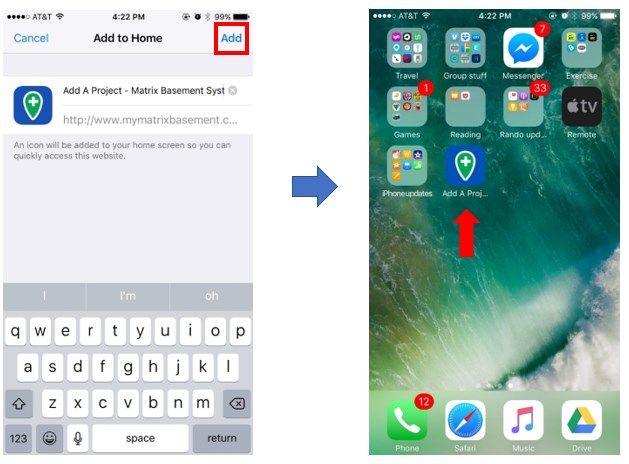
Android
Open your chrome browser and navigate to your website with the backslash, /past-projects/add-job/. Make sure you check the “Add a Review” box on the webpage. Tap the menu button (three vertical dots on the top right corner) and then click “Add to Home screen”.
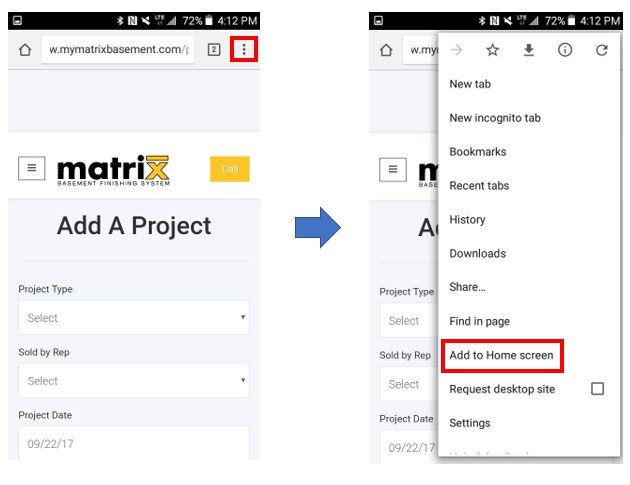
You have the option to edit the icon name to what you prefer by clicking into the text. Once you’re satisfied with the title, click “Add” and your page will be set on your home screen.
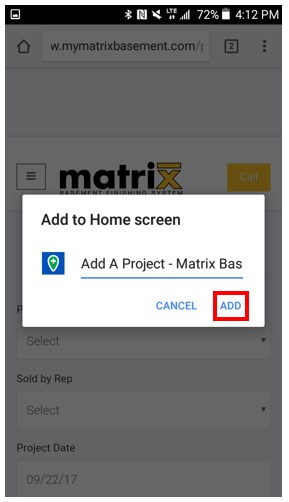
Use this quick trick on all of your devices, and you'll be on your way to getting more reviews!